Conclusion
Conclusion cards end the Guided Conversation. To end the conversation, you can route to an existing inquiry or start a live chat.
Route-to Inquiry
Route-to Inquiry Cards enable you to move users to a new exchange, Guided Conversation (GC), or skill at the end of a current Guided Conversation.
Advanced details:
- Pass any information that Capacity collected in the original conversation to the next inquiry, GC, or skill.
- Restart the conversation if a user enters invalid data at any step during the Guided Conversation. (Tip: this will require you to add logic to the GC, so Capacity knows if the provided information is valid.)
- Keep your users engaged by suggesting other related questions that they can ask the bot.
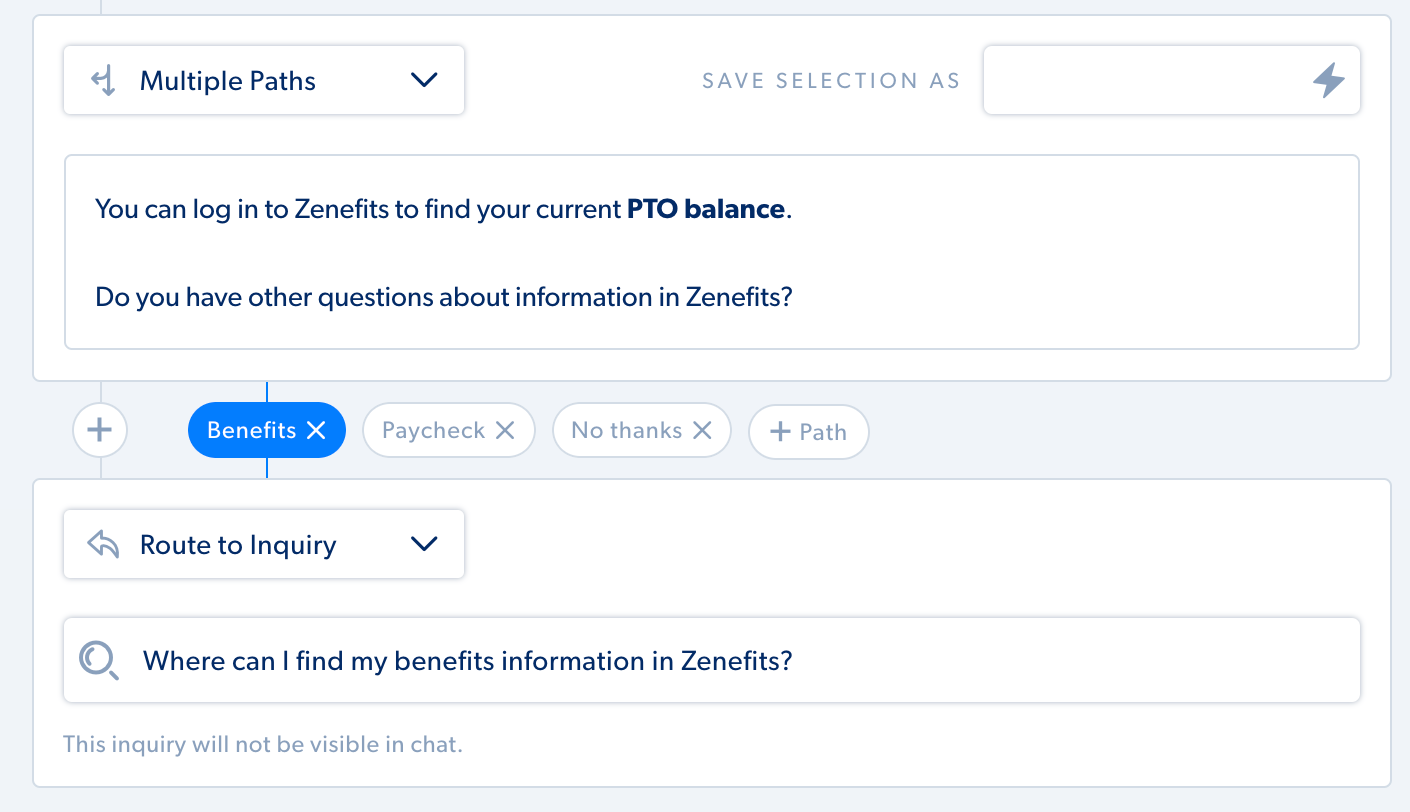
Adding a Route-to Inquiry Card
- Click the plus sign, and select Route-to Inquiry card from the drop-down menu.
- Search and select the exchange, Guided Conversation, or skill to route your users.
Start Live Chat
Start Live Chat cards will connect the chat user to an available live chat agent. When a user starts a live chat, the guided conversation will end.
Adding a Start Live Chat card
- Select one of your teams to route the live chat. (Agents is a default team created and will include all of your agents in the system.)
- Select Custom Lookup to use a variable from a previous step to look up a team. The input variable must match exactly to a team name in Capacity. If an exact match is not found, the ticket will go to the fallback team selected.
- Add fields that you collected prior to the guided conversation to pass through to the live chat agent.
- Click "Add field".
- Name the variable in the left text field.
- Insert the variable you collected prior to the guided conversation in the right text field.
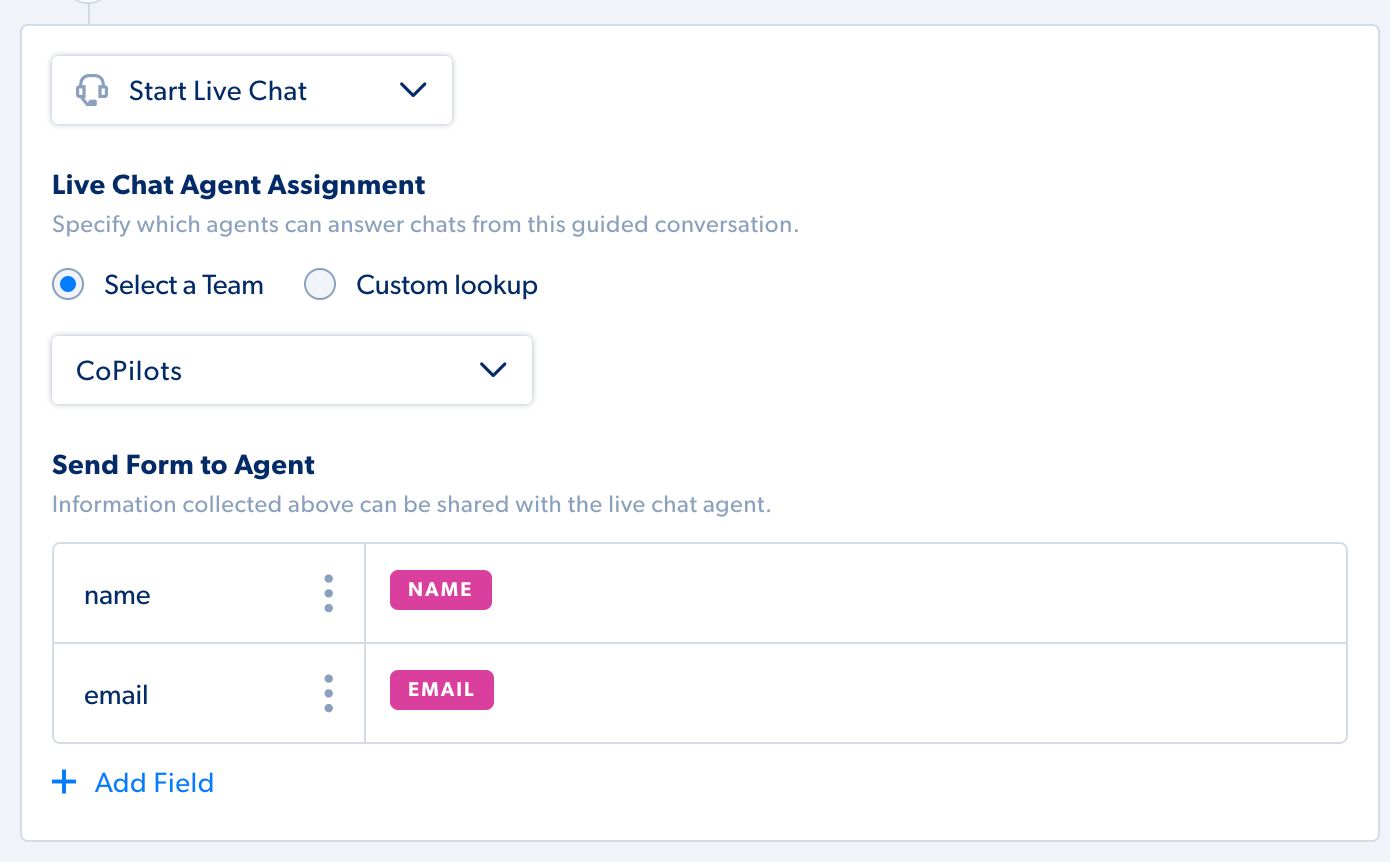
Additional Resources
For help with Guided Conversations or any of the above topics, please get in touch with our support team at support@capacity.com.
